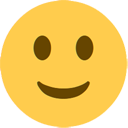|
|
|
|
SOME HELP
********
Click Create and then click Wall15
Click A, move mouse and click
Click B, move mouse and click
Having the two points click OK
PLUS and MINUS keys
Click Create and then click Boxy
Click A, move mouse and click
Now You may change it's dimension with W, D and H inputs fields
If You don't change those values, it will create a small but tall boxy. Then, click OK
CHANGES and DEL
You can change the size, orientation and the place of the object
You can press any of the keys ADWSRLGHJKTB and apply to the object
Once selected, You can delete the object with DEL Key
When You delete an object, it goes to a trash place (far left ... You can see it, panning the screen with the mouse wheel), and then it stays on screen but will not be saved
This was created because the difficulty to remove all childs of the objects, detected by the raycasting
C and V
V Key puts back the wall heights
EXAMPLE
It is loaded ONLY ONCE per run
RESTART
SAVE
You will have to get the code and make some changes to enable the save function
There will be some slashes in the page code (// in JS code) inhibiting this function for the Showcase presentation
There are few changes to be done to run and save in Your local (127.0.0.1 PHP Server) or in a WWW PHP Server